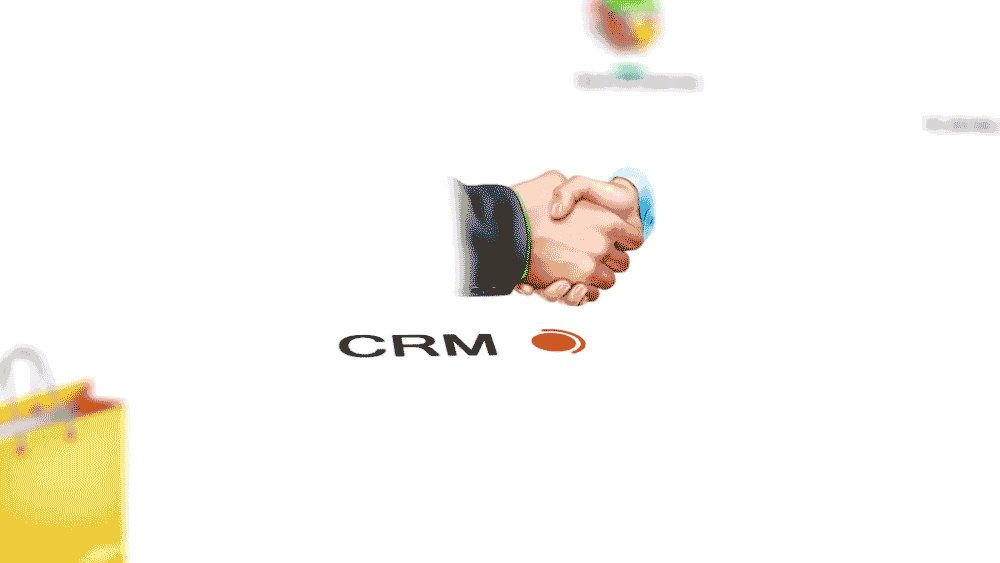We’ve had the bonnet popped for quite a while now. Here’s what all that’s changed under the hood:
CRM Integration
Nurturing leads and converting them into prospects, and turning prospects evaluating your product/organization into customers are crucial steps in the customer lifecycle management process. Communication is key at each stage, and needless to say email has been synonymous with communication for quite a while now. So let’s say you attend a trade show or a conference, and you pocketed a bunch of business cards while handing out your own as well. A couple of days later, one or more of them sends you an email, or replies to an email you sent out to them.
Congratulations, you have just acquired a lead for your business! Now, it’s very likely that the trail may go cold after a few emails get exchanged, and the email thread may get lost in the torrent of emails you typically receive over a few days. What now, do you let that golden nugget (possibly) of a lead fade away into oblivion?
The best way to ensure you never lose a lead, even long after the email trail has gone cold, is to save the information to your CRM database regularly. A CRM solution automates most tasks related to organizing customer information, making life a whole lot easier for you and your organization.
Seamless integration across the Zoho suite of apps.
And that is why, we connected the dots and bridged the tiny gap between your inbox and your customer database. Zoho Mail comes with in-built CRM integration. When you receive an email, you can click on the sender ID, and you get the option to ‘View CRM info’. This lets you do a few pretty handy things:
- If this is a new customer: You can populate the details for the new customer in the left pane, and save this new information to the CRM database right from your inbox.
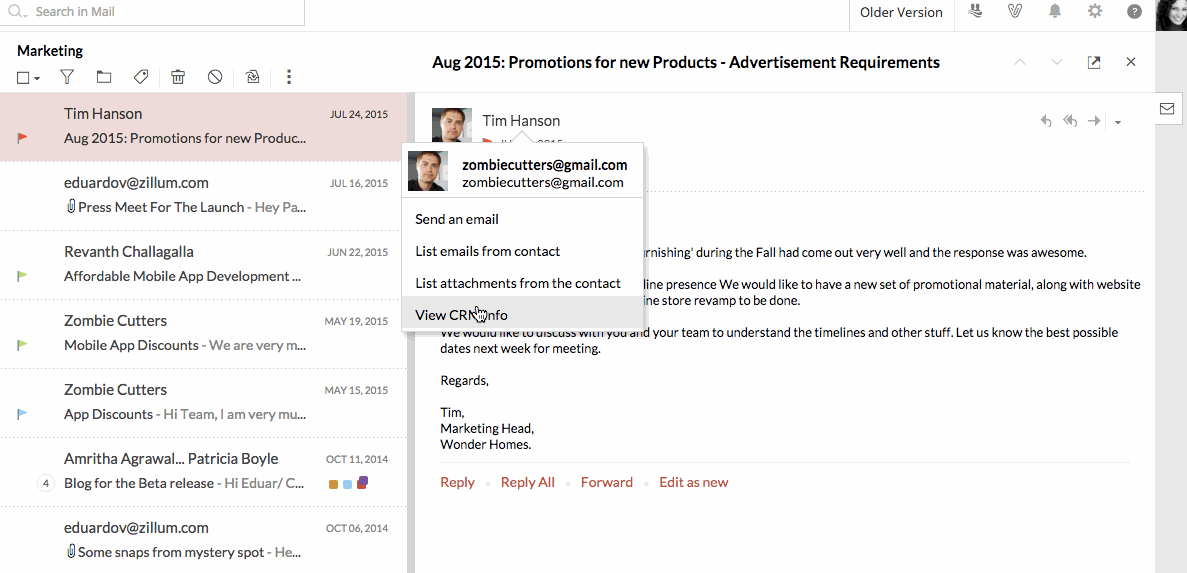
- If this is an existing customer: The right pane will show the latest information fetched from the CRM database for this lead/customer, including any notes you may have had saved, so you can pick up from right where you left off, in case it’s been a while. Additionally, you can attach notes with more detailed pointers about the customer/lead, anything you might think could be useful for later perusal. You can assign a task (say, ‘Follow up with customer X’) or create an event (‘Conference call with customer Y on the 16th@4 PM EST’).
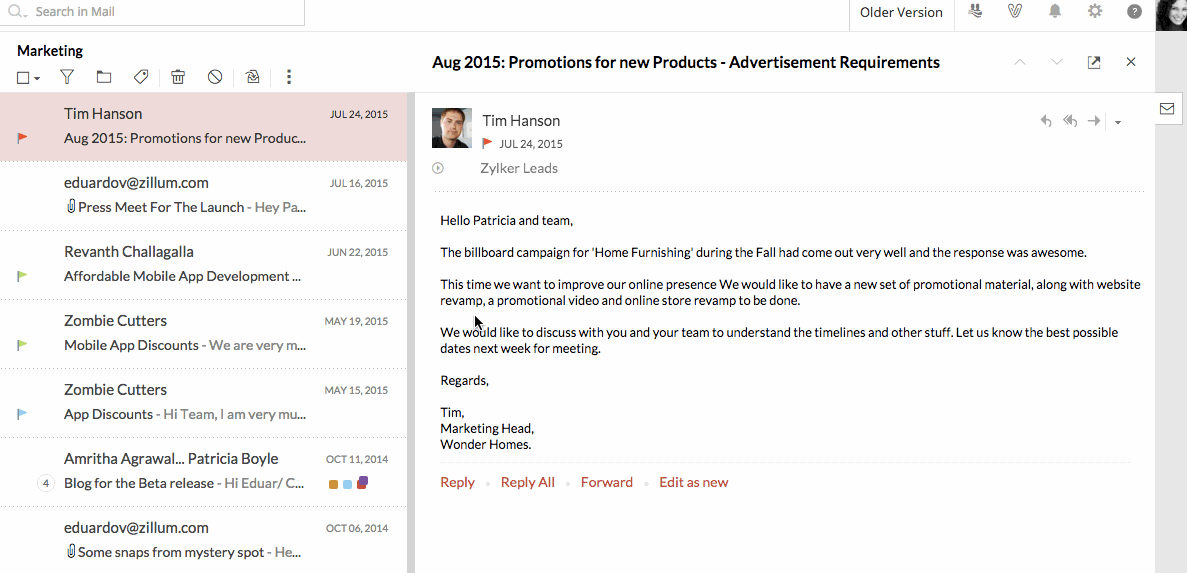
With this seamless Zoho Mail-Zoho CRM integration, you’ll never lose track of a customer ever again.
Scrub
We understand that the typical enterprise email address is (more often than not) inadvertently subscribed to over a dozen different group email IDs, and you receive a ton of emails everyday. It could get pretty exasperating to have to sift through all that clutter to find the emails that were actually addressed directly to you – the important emails that you shouldn’t miss!
Creating filters is one way to deal with this – siphon off emails to different folders so that only the important ones sit in your inbox. But if you want to clean up your inbox for good, and do so in a jiffy, you can just ‘Scrub’ away all those emails.
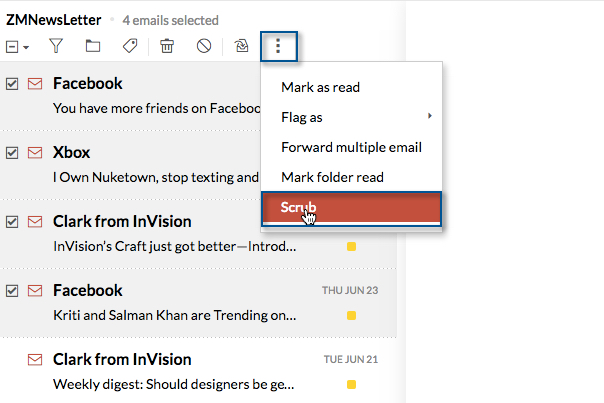
Scrub lets you archive/delete emails in bulk, from particular senders, and you can select up to five different senders for one ‘scrub’.
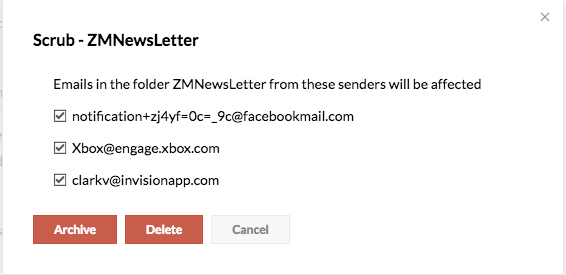
Scrub your way to a squeaky clean inbox.
Smart Compose
Zoho Mail’s social media-like features help reduce the time you spend in your inbox, and lets you get more work done. Adding another feather to that cap is Smart Compose.
Dive right into composing your email, and then just ‘@’ mention the user/users you want to send the email to (right in the body of the email). Their email address/addresses get added in the ‘To’ field of your email automatically.
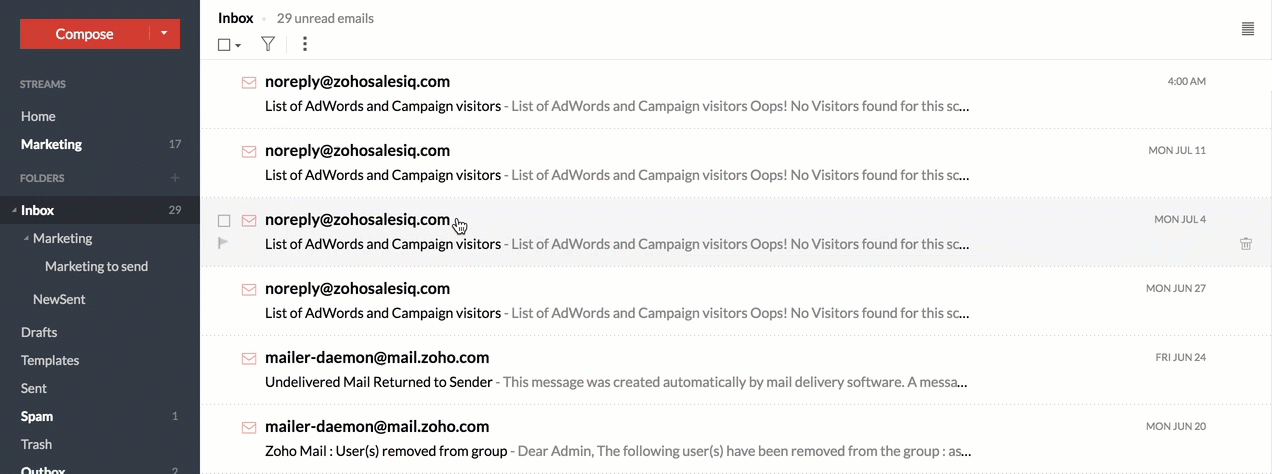
Just hit send once you’re done composing, and you’re on your way! Pretty neat right?
App Bookmarking
Save even more time by not having to type in your most frequently visited web URLs. Create an app bookmark for such URLs instead:
- Go to the ‘Bookmarks’ tab on the left pane of your Zoho Mail inbox, and click on ‘Create’.
![]()
- Copy-paste the web URL you want the bookmark app to launch, and optionally give a title for the app.
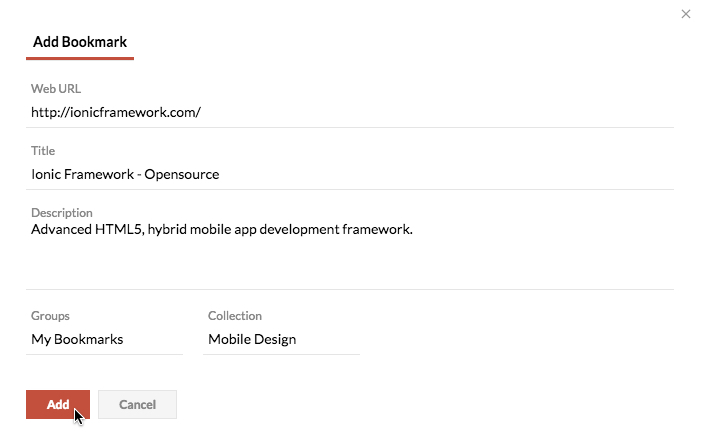
Bookmark apps you create this way, will be available under the ‘bookmarks’ tab as ‘apps’. Now, you can just launch them, like you would launch any other Zoho app from the hamburger app launcher!
Bookmark Apps you create will show up with a thumbnail preview, and you can create groups of bookmarks as well.
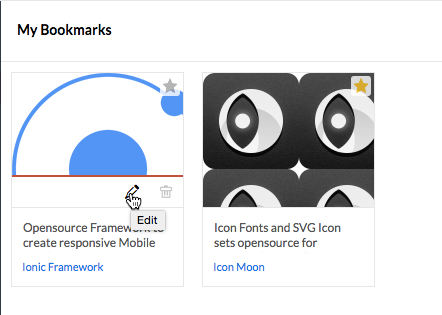
Gotta catch ‘em all.