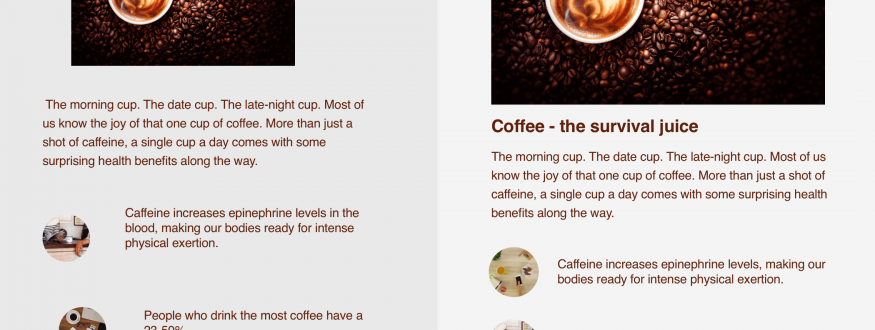Alignment is one of the key principles to look out for in order to avoid design disasters. Proper alignment makes your slides visually appealing and helps viewers scan through slide content easily.
Imagine watching a presentation where the content, images, and videos are scattered randomly all over the slides. Where do you look first? How do you follow along with the presenter when it’s not clear which part comes next? A disorganized layout can actually distract the audience from listening to the presenter and understanding the material. But with good alignment, you can organize your content, create relationships between elements, and bring focus to key points.
Here are some tools from Zoho Show to align your slide content in a clear and organized way.
Grids and Guides
Grids are a set of intersecting lines used to uniformly align objects on a slide or position a particular object consistently across several slides. Guides are two lines, horizontal and vertical, which can be dragged around the slide area to wherever you need them. The Snap-to option grabs objects as they are drawn or moved, and aligns them to the nearest intersection of the grid or guides.
Align
The Align Selected Objects option lets you align objects to a specific location within a slide in one go. To align multiple objects to the top, middle, or bottom of a slide, you can use the Align to Slide option. You can also select several shapes and distribute them horizontally or vertically across the slide.
Arrange
These options help you to order the overlapping objects within your slides. Change the order of your objects by bringing a selected object forward or backward by one layer, or sending it all the way to the back or front of the arrangement.
In addition to these popular alignment tools, we have now introduced a new, dynamic way to align your slide content within Zoho Show.
Smart grids
Smart grids are dashed lines that appear automatically when you create or move objects within slides. You can use smart grids to position a new object relative to an existing object on the slide or position multiple objects with equal spacing between them. You can also use them to resize a shape so that it lines up exactly with another object.
So the next time you have a presentation to deliver, use Zoho Show’s new alignment tools to make sure you have all your ducks in a row.
Try out Zoho Show with Zoho Workplace and tell us what you think in the comments below.
Happy Presenting!